
System Requirements
Minimum and recommended hardware requirements:
- 4 GHz or faster Intel® Pentium® 1,5 processor (or equivalent)
- 750MB free hard disk space minimum (2GB free hard disk space recommended)
- 512MB RAM (1GB recommended).
Avast Business Antivirus client operating system requirements:
- Mac OS devices (OS X 10.10.5 Yosemite onwards) (antivirus and web shield only)
- Windows 7 SP1 or higher (32-bit, 64-bit)
- Windows 8 / 8.1, except RT and Homeer edition (32-bit, 64-bit).
- Windows 10, Windows 11, except Mobile & IoT core edition (32-bit, 64-bit)
- Windows Server 2008 R2, 32-bit, 64-bit)
- Windows Server 2012 (R2 and not R2)
- Windows Server 2016
- Windows Server 2019
- Windows Server 2021
- Windows Small Business Server 2003
- Windows Small Business Server 2011
Supported Browsers CloudCare only supports the latest browser versions:
- Firefox
- Internet Explorer
- Microsoft Edge
- Google Chrome ™
Network (for communication)
You may need to allow certain ports to be used and set specific system settings on some workstations to ensure optimal performance. Our services communicate through the following ports:
- TCP port 80 – for vulnerability checks and feature updates
- TCP port 443: for basic communication between the portal and the installed clients
- UDP Port 123 – to access public time servers to prevent manipulation of the Content Filtering Program settings
- TCP and UDP ports 135: for remote deployment
- TCP and UDP 5222 ports: for XMPPN communication.
Open for remote deployment.
Administrator credentials for the Windows computer or domain. If you use domain credentials, include the domain name: (for example, YOUR_DOMAIN \ username).
Network information about the devices you are deploying. You need this information to locate the devices on your network.
Prepare computers for client installation. Uninstall any other antivirus software if you install Avast Business Antivirus
Remote Deployment:
The closed remote deployment option is only available after you have added at least one device to the network using another installation method. Below is a summary of the remote deployment process:
Device discovery process:
The device discovery process uses the Address Resolution Protocol (ARP) to ping all IP addresses within the subnet to obtain their MAC address. This process can take up to 15 minutes, possibly longer, depending on the network. If a reply with a MAC address is received, a reverse DNS lookup occurs to obtain the host name for the IP. If a host name is received, a device record is created and stored in a list, which is transmitted to the web service when discovery is complete. After the initial authentication is complete, the process will periodically search for host devices and compare it to the list already stored. From this point on, the process will only add new host devices and will not remove any.
Remote deployment process:
- Before attempting the deployment, review the Requirements section to verify that the recommended configuration is in place.
- On the Dashboard tab, click Add: Device and select the Remote Deployment option.
- Choose which services you want to install on the target devices.
- Select the policy that was assigned to the newly installed devices.
- Select devices for remote deployment. The list of scanned devices contains all the WANs and devices discovered by the CloudCare agent.
- Provide domain credentials and add the names and passwords of all possible network administrators to the list of accounts.
- When using administrator credentials that are part of the domain, you must include the domain in the username field of the remote deployment wizard, for example, DOMAIN_NAME \ username.
- Click Deploy & Close to complete the appliance deployment process.
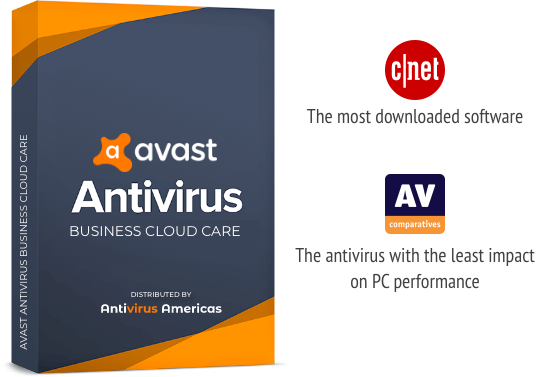
REMOTE DESKTOP (Optional)
- Work remotely
- Transfer files
- Record screen sessions
- Text, audio and video chat
- Draw on screen
- Virtual pointer
- Share remote screen
- Share local screen
- Dual monitor support
- View system resources
- Remote computer restart

Need Help or Have Questions?
We are here to provide any help you may need. For technical problems or help with installation, use our SUPPORT form to open a support ticket. If you have product questions or if you need information about the product, please use this contact form or if you prefer to speak to a representative call us at (305) 302-5543. If you want us to call you back, specify that you want us to call you on the following form, and include your phone number and we will be happy to answer any question you may have. If you have a current subscription please include your order number.

